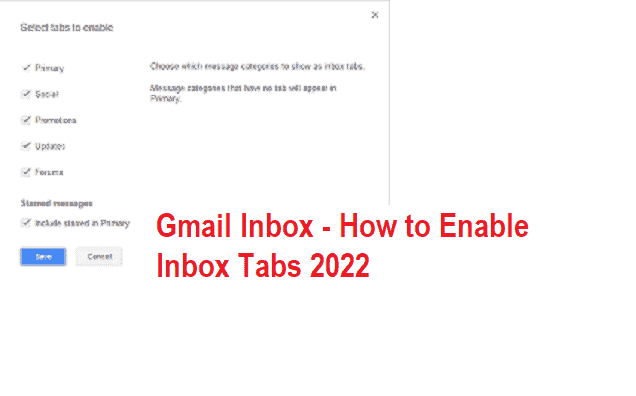TABLE OF CONTENTS
Gmail Inbox – Active and Deactivate Inbox Tabs
They have been lots of changes in Gmail inbox. Where all your received emails are stored. This is a result of improving better and easy to locate the email. This redesign was done to improve the arrangement system on various categories of email in order of types and platform.
Gmail inbox’s new design allows users to easily access email quickly. These new features are well organized with tabs where a user can easily locate various email messages. This is unlike the regular inbox of other mailing services like yahoo mail where all messages are in one tab. Both social and non-social are all in one tab.
Features of Gmail Inbox New interface and Tabs
The New Gmail inbox now has a well-redefined tab for storing various categories of email messages. The essence of these new features is to classify emails, not in size or importance. It’s based on their type. In Gmail, inbox emails are classified into five tabs.
- Primary.
- Social.
- Promotions.
- Updates.
- Forums.
This interface is where all email messages are displayed in the various tabs. There are only five tabs available, each one has various types of email messages that they store. Let’s take a look at each tab.
Primary
This is the very first tab that holds all important www.gmail.com messages. These is usually messages sent to you from family, friends, and loved ones.
Social
This is the second tab that has all email messages from all your favorite social media website. Such as media sharing, online dating sites,s and lots more. This tab doesn’t save important messages from family and friends.
Promotions
This is the third tab that has email messages of deals, offers, and other promotional messages in your inbox. Only the promotional category of emails is in this tab.
Updates
This is the fourth tab that has all email messages that have to do with confirmation notifications. These are email messages such as email verification messages, receipts, bills, and other statements.
Forums
This is the last tab that has to do with all messages from online groups, discussion forums, and mailing lists that will be shown on this tab.
A user can easily customize the tab interface of the Gmail inbox. By hiding all unwanted tabs from showing. A user can also activate the tabs they need from all five tabs. There are also other unique features whereby users can easily move email messages between tabs. Just drag and drop the email message in a specific tab.
How to Active and Deactivate Tabs in Gmail Inbox
As a user, you have to log in to your Gmail.com account in other to be able to access all settings in your inbox. You can read our Gmail login tips on how to log in.
- To active, any tab on your inbox clicks on Add icon just after the last tab in your inbox.
- Here is a new window where you get to see a list of all five tabs that are available in your Gmail inbox.
- Select the tabs you want to be displayed (check the boxes) and click save.
When you have successfully saved this setting all sleeted tabs will now be visible in your Gmail inbox. You can also disable tabs from showing by unchecking the boxes from the setting. These features are also available for the Gmail.com app on android and iPhone.